I’ve had this question asked a few times over the years and figured it was time to build a how to. Please ask questions and comment in the comments below so that other users can benefit. If you like what you see happening here and want to help fund this site, please Feature your ads, Donate or always Shop through the Sponsor Shop when you buy online to help fund this Made in Montana gun site.
Users who upload more than one photo can have them display in whatever order they want on their ad photo album. They can also set which image displays as their thumbnail image on the Classifieds page. The featured image also displays as the photo that displays when your ad is shared on other websites like Facebook and Twitter and even at this site in the Community News Feed.
#1 – To edit your uploaded image order or to change which of your images are featured, log in and click Manage Ads from the main menu.
#2 – Click and drag images to the same order you want them to appear in your ad. If that’s all you want to do, simply click Update at the bottom and you’re done. Your images will appear in your album in that same order.
#3 – To change which image displays as your Featured Image, click Edit on the photo you want to make the featured image.
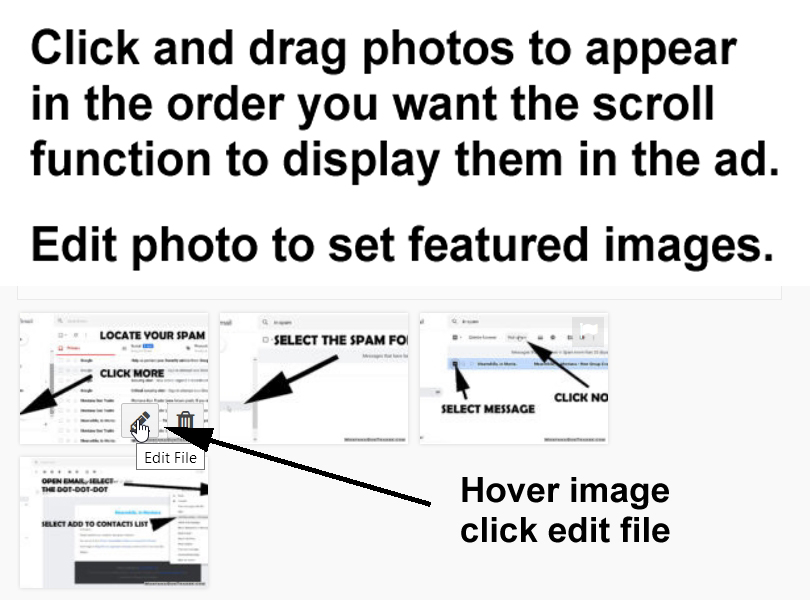
#4 – On the edit image page, select Use this image as featured image. The click Update Description. The close the edit box.
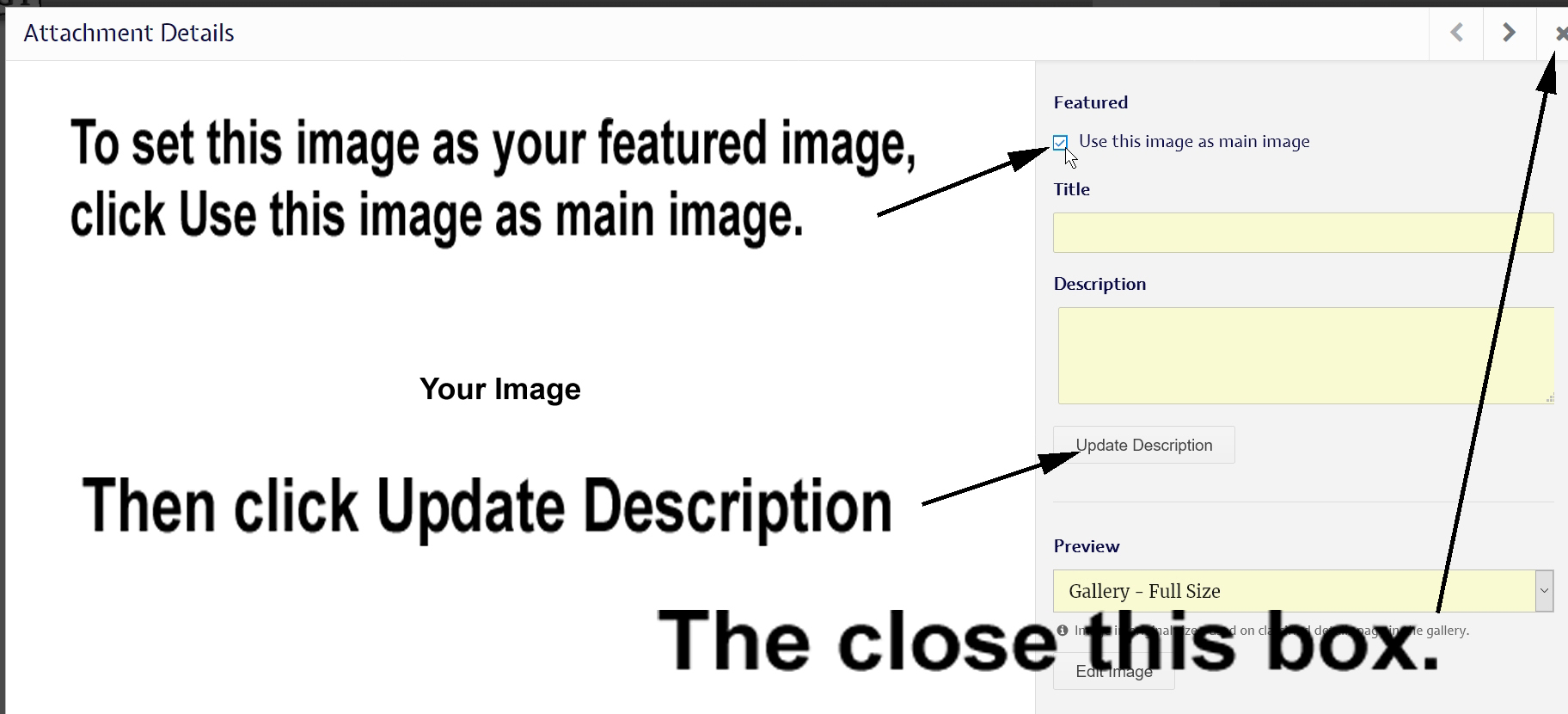
#5 – Once back on the edit ad page, click Update again to make the changes stick. That’s it.
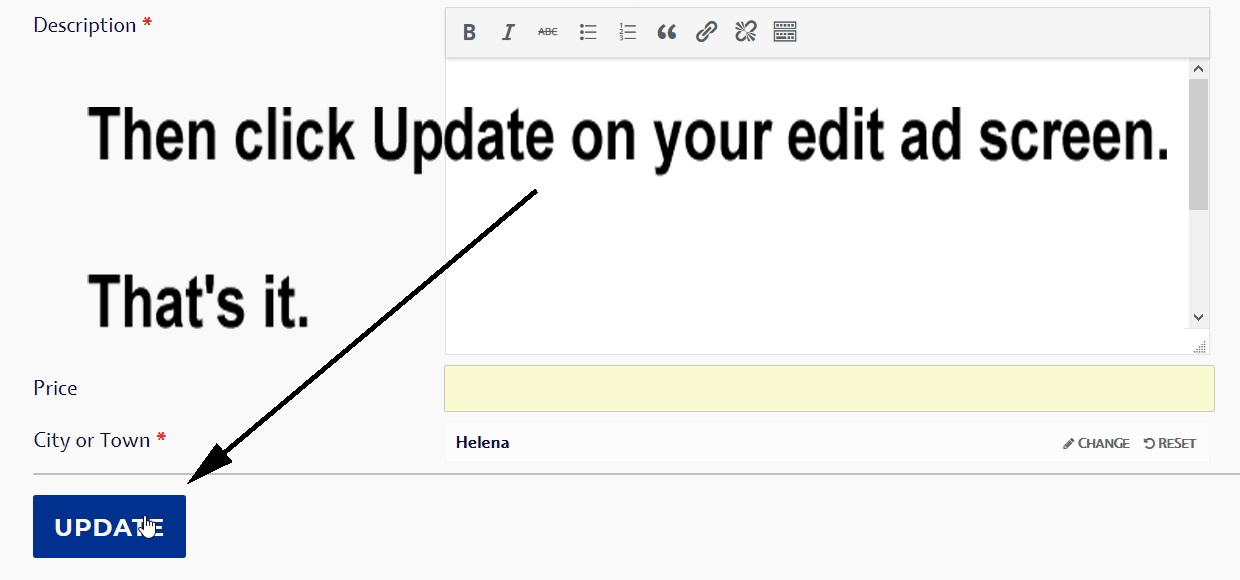
Visit the Classifieds page to make sure the Featured Image is the one you wanted. Repeat as necessary. Visit your ad to make sure that your photos appear in the order you want. These two functions are separate. Just because you upload in a specific order, that does not mean they will appear in that order. Simply click and drag them to appear in the order you want them to appear and reset the featured image however you want. Only ONE featured image per ad is possible.
Ask your questions about this function below. Send me a private message if you prefer to keep it private.
